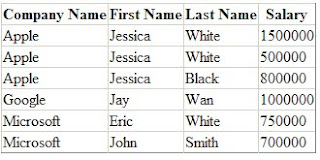DataTable's View has Sort Property.
During my work, I want to build a gridview which has Datatable sorted by first column, and then the second column, and then the third column.
I write the code like following:
Drage a GridView Control to the desinger with name GridView1.
GridView1.AutoGenerateColumns = false;
BoundField bf1 = new BoundField();
bf1.HeaderText = "Company Name";
bf1.DataField = "Company Name";
GridView1.Columns.Add(bf1);
BoundField bf2 = new BoundField();
bf2.HeaderText = "First Name";
bf2.DataField = "First_Name";
GridView1.Columns.Add(bf2);
BoundField bf3 = new BoundField();
bf3.HeaderText = "Last Name";
bf3.DataField = "Last_Name";
GridView1.Columns.Add(bf3);
BoundField bf4 = new BoundField();
bf4.HeaderText = "Salary";
bf4.DataField = "Salary";
GridView1.Columns.Add(bf4);
//The above code to build a GridView can also written in page sources
DataTable dt = new DataTable();
dt.Columns.Add("Company Name");
dt.Columns.Add("First_Name");
dt.Columns.Add("Last_Name");
dt.Columns.Add("Salary");
dt.Columns["Salary"].DataType = typeof(int);
DataRow dr1 = dt.NewRow();
dr1["Company Name"] = "Microsoft";
dr1["First_Name"] = "John";
dr1["Last_Name"] = "Smith";
dr1["Salary"] = 700000;
dt.Rows.Add(dr1);
DataRow dr2 = dt.NewRow();
dr2["Company Name"] = "Google";
dr2["First_Name"] = "Jay";
dr2["Last_Name"] = "Wan";
dr2["Salary"] = 1000000;
dt.Rows.Add(dr2);
DataRow dr3 = dt.NewRow();
dr3["Company Name"] = "Microsoft";
dr3["First_Name"] = "Eric";
dr3["Last_Name"] = "White";
dr3["Salary"] = 750000;
dt.Rows.Add(dr3);
DataRow dr4 = dt.NewRow();
dr4["Company Name"] = "Apple";
dr4["First_Name"] = "Jessica";
dr4["Last_Name"] = "Black";
dr4["Salary"] = 800000;
dt.Rows.Add(dr4);
DataRow dr5 = dt.NewRow();
dr5["Company Name"] = "Apple";
dr5["First_Name"] = "Jessica";
dr5["Last_Name"] = "White";
dr5["Salary"] = 500000;
dt.Rows.Add(dr5);
DataRow dr6 = dt.NewRow();
dr6["Company Name"] = "Apple";
dr6["First_Name"] = "Jessica";
dr6["Last_Name"] = "White";
dr6["Salary"] = 1500000;
dt.Rows.Add(dr6);
dt.DefaultView.Sort = "Company Name ASC,First_Name ASC,Last_Name DESC,Salary DESC";
GridView1.DataSource = dt;
GridView1.DataBind();
The results is like:
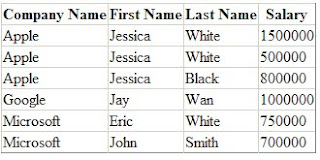
Notice, the DataView has the RowFilter, RowStateFilter Properties.
We can add:
dt.DefaultView.RowFilter="First_Name like 'J%' and Salary>600000" to display the data which has the first name like 'J%' and Salary>600000.(It is T sql where clause).